Campo de texto
Campos de texto permitem que os usuários digitem e editem texto.
Campos de texto permitem que os usuários insiram texto em uma interface de usuário. Eles geralmente aparecem em formulários e diálogos.
Basic TextField
The TextField wrapper component is a complete form control including a label, input, and help text. It comes with three variants: outlined (default), filled, and standard.
<TextField id="outlined-basic" label="Outlined" variant="outlined" />
<TextField id="filled-basic" label="Filled" variant="filled" />
<TextField id="standard-basic" label="Standard" variant="standard" />Os atributos são suportados pelo TextField, como por exemplo required, disabled, type, etc. assim como o helperText que é utilizada para dar contexto sobre um campo de entrada, tais como, a entrada que será usada.
Propriedades de formulário
Standard form attributes are supported e.g. required, disabled, type, etc. as well as a helperText which is used to give context about a field's input, such as how the input will be used.
Validação
The error prop toggles the error state. The helperText prop can then be used to provide feedback to the user about the error.
Multilinha
A propriedade multiline transforma o textfield em um <a href="https://developer.mozilla.org/en-US/docs/Web/HTML/Element/textarea">TextArea</a>. Unless therowsprop is set, the height of the text field dynamically matches its content (using [TextareaAutosize](/components/textarea-autosize/)). You can use the <code>minRows and maxRows props to bound it.
Seleção
A propriedade select faz com que o campo de texto use internamente um componente Select.
Adereços de campo
A forma principal é utilizando um componente InputAdornment. This can be used to add a prefix, a suffix, or an action to an input. Por exemplo, você pode usar um botão com ícone para ocultar ou revelar a senha.
kg
kg
Weight
$
kg
kg
Weight
$
kg
kg
Weight
$
A altura do campo na variante filled pode ser reduzida ainda mais ao renderizar o rótulo fora dele.
<TextField
hiddenLabel
id="filled-hidden-label-small"
defaultValue="Small"
variant="filled"
size="small"
/>
<TextField
hiddenLabel
id="filled-hidden-label-normal"
defaultValue="Normal"
variant="filled"
/>Margin
The margin prop can be used to alter the vertical spacing of the text field. Using none (default) doesn't apply margins to the FormControl whereas dense and normal do.
<RedBar />
<TextField label={'margin="none"'} id="margin-none" />
<RedBar />
<TextField label={'margin="dense"'} id="margin-dense" margin="dense" />
<RedBar />
<TextField label={'margin="normal"'} id="margin-normal" margin="normal" />
<RedBar />Largura total
A propriedade fullWidth pode ser usada para fazer com que o campo ocupe a largura total de seu contêiner.
<TextField fullWidth label="fullWidth" id="fullWidth" /><TextField
id="outlined-name"
label="Name"
value={name}
onChange={handleChange}
/>
<TextField
id="outlined-uncontrolled"
label="Uncontrolled"
defaultValue="foo"
/>Componentes
O componente TextField é composto por componentes menores (FormControl, Input, FilledInput, InputLabel, OutlinedInput, e FormHelperText) que você pode aproveitar diretamente para customizar significativamente os campos do seu formulário.
Você também pode ter notado que algumas propriedades de campo nativas do HTML input estão faltando no componente TextField. Isto é intencional. The component takes care of the most used properties. Then, it's up to the user to use the underlying component shown in the following demo. Ainda, você pode usar inputProps (InputProps e InputLabelProps) se você quiser evitar algum boilerplate.
<Input defaultValue="Hello world" inputProps={ariaLabel} />
<Input placeholder="Placeholder" inputProps={ariaLabel} />
<Input disabled defaultValue="Disabled" inputProps={ariaLabel} />
<Input defaultValue="Error" error inputProps={ariaLabel} /><TextField label="Outlined secondary" color="secondary" focused />
<TextField label="Filled success" variant="filled" color="success" focused />
<TextField
label="Standard warning"
variant="standard"
color="warning"
focused
/>Campos customizados
Aqui estão alguns exemplos de customização do componente. Você pode aprender mais sobre isso na página de documentação de sobrescritas.
Customization does not stop at CSS. You can use composition to build custom components and give your app a unique feel. Abaixo há um exemplo usando o componente InputBase, inspirado pelo Google Maps.
🎨 If you are looking for inspiration, you can check MUI Treasury's customization examples.
useFormControl
For advanced customization use cases, a useFormControl() hook is exposed. This hook returns the context value of the parent FormControl component.
API
import { useFormControl } from '@material-ui/core/FormControl';
Retornos
value (object):
value.adornedStart(bool): Indicate whether the childInputorSelectcomponent has a start adornment.value.setAdornedStart(func): Setter function foradornedStartstate value.value.color(string): The theme color is being used, inherited fromFormControlcolorprop .value.disabled(bool): Indicate whether the component is being displayed in a disabled state, inherited fromFormControldisabledprop.value.error(bool): Indicate whether the component is being displayed in an error state, inherited fromFormControlerrorpropvalue.filled(bool): Indicate whether input is filledvalue.focused(bool): Indicate whether the component and its children are being displayed in a focused statevalue.fullWidth(bool): Indicate whether the component is taking up the full width of its container, inherited fromFormControlfullWidthpropvalue.hiddenLabel(bool): Indicate whether the label is being hidden, inherited fromFormControlhiddenLabelpropvalue.required(bool): Indicate whether the label is indicating that the input is required input, inherited from theFormControlrequiredpropvalue.size(string): The size of the component, inherited from theFormControlsizepropvalue.variant(string): The variant is being used by theFormControlcomponent and its children, inherited fromFormControlvariantpropvalue.onBlur(func): Should be called when the input is blurredvalue.onFocus(func): Should be called when the input is focusedvalue.onEmpty(func): Should be called when the input is emptiedvalue.onFilled(func): Should be called when the input is filled
Exemplo
<FormControl sx={{ width: '25ch' }}>
<OutlinedInput placeholder="Please enter text" />
<MyFormHelperText />
</FormControl>Limitações
Shrink
O rótulo do campo no estado de "shrink"(recuo) nem sempre está correto. O rótulo do campo deve recuar assim que o campo estiver exibindo algo. Em algumas circunstâncias, não podemos determinar o estado de "shrink" (input numérico, input datetime, input Stripe). Você pode notar uma sobreposição.
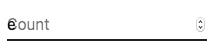
Para contornar o problema, você pode forçar o "shrink" do rótulo.
<TextField InputLabelProps={{ shrink: true }} />
ou
<InputLabel shrink>Contagem</InputLabel>
Rótulo flutuante
The floating label is absolutely positioned. It won't impact the layout of the page. Make sure that the input is larger than the label to display correctly.
type="number"
Campos com type="number" tem problemas potenciais de usabilidade:
- Permitindo certos caracteres não numéricos ('e', '+', '-', '.') e silenciosamente descartando outros e silenciosamente descartando outros e silenciosamente descartando outros
- A funcionalidade de rolagem para incrementar/decrementar o número, pode causar alterações acidentais difíceis de notar
e muito mais - consulte este artigo da equipe GOV.UK Design System para obter uma explicação mais detalhada.
Para validação de número, uma alternativa viável é usar o padão de campo, type="text", com o atributo pattern, por exemplo:
<TextField inputProps={{ inputMode: 'numeric', pattern: '[0-9]*' }} />
No futuro, pretendemos fornecer um componente de campo número.
Texto auxiliar
A propriedade de texto auxiliar afeta a altura do campo de texto. Se dois campos de texto forem colocados lado a lado, um com um texto auxiliar e outro sem ele, terão alturas diferentes. Por exemplo:
Please enter your name
<TextField
helperText="Please enter your name"
id="demo-helper-text-misaligned"
label="Name"
/>
<TextField id="demo-helper-text-misaligned-no-helper" label="Name" />Isso pode ser corrigido passando um caractere de espaço para a propriedade helperText:
Please enter your name
<TextField
helperText="Please enter your name"
id="demo-helper-text-aligned"
label="Name"
/>
<TextField
helperText=" "
id="demo-helper-text-aligned-no-helper"
label="Name"
/>Integração com bibliotecas de campo de terceiros
Você pode usar bibliotecas de terceiros para formatar um campo. Você precisa fornecer uma implementação personalizada do elemento <input> com a propriedade inputComponent.
A seguinte demonstração usa as bibliotecas react-text-mask e react-number-format. O mesmo conceito pode ser aplicado para, p. ex. react-stripe-element.
O componente de entrada fornecido deve expor um ref com um valor que implemente a seguinte interface:
interface InputElement {
focus(): void;
value?: string;
}
const MyInputComponent = React.forwardRef((props, ref) => {
const { component: Component, ...other } = props;
// implemente a interface`InputElement`
React.useImperativeHandle(ref, () => ({
focus: () => {
// lógica para focar o componente de terceiro renderizado deve ser feita aqui
},
// ocultando o valor, por exemplo, react-stripe-elements
}));
// O `Component` abaixo será seu `AlgumComponenteDeTerceiro`
return <Component {...other} />;
});
// uso
<TextField
InputProps={{
inputComponent: MyInputComponent,
inputProps: {
component: SomeThirdPartyComponent,
},
}}
/>;
Acessibilidade
Para que o campo de texto seja acessível, o campo deve estar vinculado ao rótulo e ao texto auxiliar. Os nós DOM subjacentes devem ter essa estrutura:
<div class="form-control">
<label for="my-input">Endereço de e-mail</label>
<input id="my-input" aria-describedby="my-helper-text" />
<span id="my-helper-text">Nós nunca compartilharemos seu e-mail.</span>
</div>
- If you are using the
TextFieldcomponent, you just have to provide a uniqueidunless you're using theTextFieldonly client side. Until the UI is hydratedTextFieldwithout an explicitidwill not have associated labels. - If you are composing the component:
<div class="form-control" mark="crwd-mark">
<label for="my-input">Endereço de e-mail</label>
<input id="my-input" aria-describedby="my-helper-text" />
<span id="my-helper-text">Nós nunca compartilharemos seu e-mail.</span>
</div>
Projetos Complementares
For more advanced use cases, you might be able to take advantage of:
- react-hook-form: React hook para validação de formulários.
- formik-material-ui: Bindings for using MUI with formik.
- redux-form-material-ui: Bindings para usar Material-UI com Redux Form.
- mui-rff: Bindings para usar Material-UI com React Final Form.
Unstyled
For advanced customization scenarios, you can use the unstyled primitives.
The basic building blocks are the InputUnstyled component and the useInput hook.
Unstyled component
The InputUnstyled component wraps the native input or textarea element. You can, optionally, provide a custom component to be rendered instead.
<CustomInput aria-label="Demo input" placeholder="Type something..." />Hook
The useInput hook is the headless version of the InputUnstyled component. Use it for even greater control over the rendered output.
<CustomInput aria-label="Demo input" placeholder="Type something..." />